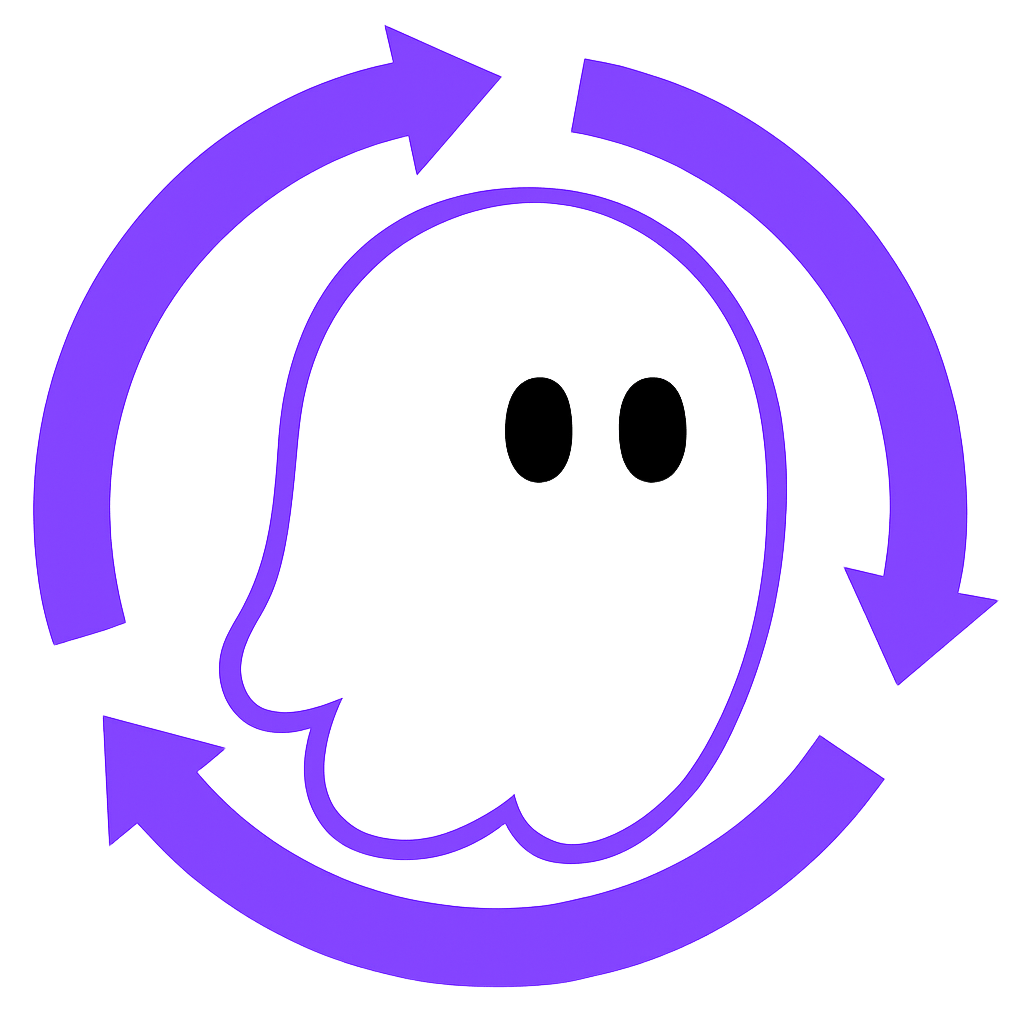add Command
Adds new projects to existing local projects.
Syntax
npx kirox add [<owner/repo>[#branch]] [options]Overview
The add subcommand adds new projects to an existing .kiro/ directory. The difference from the main command (kirox) is that it preserves existing steering files.
Key Differences:
kirox: Fetches everything including steering filesadd: Adds only specified projects and preserves existing steering
Arguments
<owner/repo>[#branch]
Specify a GitHub repository (optional).
Format:
owner/repo: Specify repository only (uses default branch)owner/repo#branch: Specify branch as well
Examples:
npx kirox add yukihirop/my-project -p new-project
npx kirox add yukihirop/my-project#develop -p new-projectWhen omitted: Interactive mode prompts for input
Options
The add command supports the same options as the kirox command (except --steering).
-p, --project <projects>
Specify project name(s) to add (comma-separated for multiple).
Type: string
Examples:
# Add single project
npx kirox add yukihirop/my-project -p new-project
# Add multiple projects
npx kirox add yukihirop/my-project -p project1,project2-f, --force
Overwrite existing files without confirmation.
Type: booleanDefault: false
Example:
npx kirox add yukihirop/my-project -p new-project --force--dry-run
Simulate file writing and display which files would be added.
Type: booleanDefault: false
Example:
npx kirox add yukihirop/my-project -p new-project --dry-run--verbose
Display detailed logs.
Type: booleanDefault: false
Example:
npx kirox add yukihirop/my-project -p new-project --verbose--track
Track changes in remote repository.
Type: booleanDefault: false
Example:
npx kirox add yukihirop/my-project -p new-project --track--subdirectory <path>
Fetch .kiro/ files from a subdirectory within the repository.
Type: string
Example:
npx kirox add yukihirop/monorepo -p new-project --subdirectory backend-c, --config <path>
Specify configuration file path.
Type: stringDefault: .kiroxrc.json
Example:
npx kirox add yukihirop/my-project -p new-project --config custom-config.json-h, --help
Display help message.
Example:
npx kirox add --helpInteractive Mode
Run without arguments and options to configure interactively.
npx kirox addPrompts:
- Repository input: Enter in
owner/repoformat - Branch selection: Select from available branches with searchable checkbox (optional)
- Subdirectory selection: Select from detected subdirectories (optional)
- Project selection: Select from available projects with searchable checkbox (multiple selection available)
Usage Examples
Basic Usage
Add new project to existing local project:
# Current state
.kiro/
├── specs/
│ └── api-spec/
└── steering/
# Add new project
npx kirox add yukihirop/my-project -p web-spec
# After addition
.kiro/
├── specs/
│ ├── api-spec/ # Existing
│ └── web-spec/ # Newly added
└── steering/ # UnchangedAdd Multiple Projects
npx kirox add yukihirop/my-project -p mobile-spec,infra-specAdd with Branch Specification
npx kirox add yukihirop/my-project#develop -p new-projectAdd from Subdirectory
npx kirox add yukihirop/monorepo -p new-project --subdirectory frontendAdd in Interactive Mode
$ npx kirox add
? Enter repository: yukihirop/my-project
? Select branch (searchable): main
? Select subdirectory: (skip)
? Select projects (searchable, multiple selection):
☑ web-spec
☑ mobile-spec
☐ infra-specComparison with kirox Command
| Feature | kirox | kirox add |
|---|---|---|
| Fetch steering | ✓ | ✗ |
| Add projects | ✓ | ✓ |
| Preserve existing steering | ✗ | ✓ |
| Use case | Initial setup | Fetch additional projects |
Execution Flow
- Check existing
.kiro/directory: Warns if it doesn't exist - Load configuration:
.kiroxrc.jsonor custom config file - GitHub API authentication:
GITHUB_TOKENenvironment variable (optional) - Fetch repository information: Branch, subdirectory, project list
- Fetch project files: Fetch only specified projects
- Write files: Save to local
.kiro/specs/ - Display summary: Show success/failure file counts
Tip
If the .kiro/ directory doesn't exist, first perform initial setup with the kirox command.
Exit Codes
| Code | Description |
|---|---|
0 | Success |
1 | Argument error |
2 | GitHub API error |
3 | Filesystem error |
4 | Configuration error |
Related Pages
- kirox command: Details on main command
- Basic Usage: Basic command usage
- Advanced Usage: Configuration files, branch specification, subdirectory support